Tip of the Day 44: Adding Part Sampling to the Main Menu
If you are not using the Summary Graph and want to add the Part Sampling tool to the eDART’s Main Menu then you can drag it onto the System space in the Architect. This works for any eDART tool that you might want to add to the main menu or remove from it (by dragging it off). I use Part Sampling as an example because the customer could not get the Part Sampling tool to start from the Summary Graph menu.
Note: You can customize the main menu to make it look simpler or to add tools that you use all of the time. For example if you have all flush mount sensors then you could drag Ejector Pin Sizes off the main menu. Or if you want to have Lot Number there to start and stop it at will then you can drag it on. If you have the Cross-Copy Service running on the server (after release) then this menu setup will copy itself to all of the eDARTs so that the same menu is seen by everyone.
Adding Part Sampling to the Main Menu
First, open the Architect from the Main Menu like this:
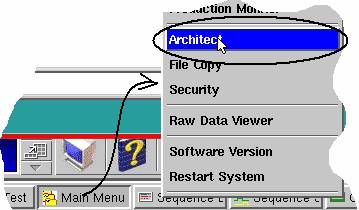
Then click the System Tab on the left and the Production tab on the right. Drag your chosen tool into the blue working space. It does not matter if it overlaps tools already there.
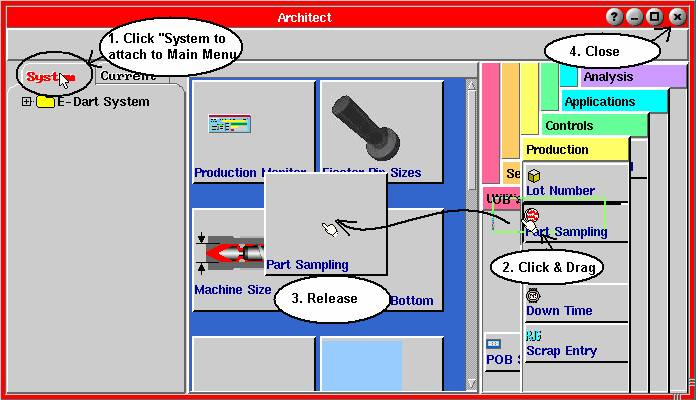
Close the Architect. Click the Main Menu button on the toolbar once, then minimize it and then click it again. The Part Sampling tool should show up on the eDART’s main menu and you should be able to start it from there.

