Tip of the Day 94: the “Excessive Rejects” tool
Apparently some of our customers missed hearing that this tool exists on the eDART™ as of Release 8.5 of the eDART software. So now you know†. Of course, you are asking yourself, what is it?
Once customers have implemented sorting in a systematic way the eDART has the task of rejecting parts that are outside of the alarm limits. When no one is monitoring the press something can go wrong that changes the process and the eDART dutifully rejects many parts as it was told. A lot of material and time may be wasted before anyone notices and fixes the problem. This in turn leads some to want to disable the eDART since it becomes a cost. Though of course stopping the scrap from shipping was the point.
The “Excessive Rejects” tool provides a contact closure output (OR2 relay) like the sorting outputs. It turns on when too many rejects have been made. You may use this tool like the Diverter Controls by simply defining the output. Once the output exists the eDART starts the tool. If the output does not exist (not defined in Sensor Locations) the “Excessive Rejects” tool will not appear.
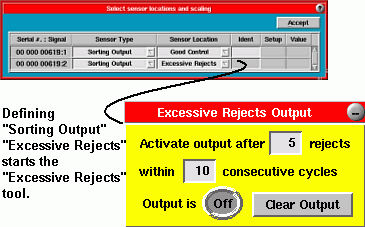
Once running you can set the numbers to detect sporadic instability (e.g. 5 out of 10) or a string of rejects in a row (5 out of 5). When the condition occurs the eDART turns the Sorting Output / Excessive Rejects contact closure on (closed). You can use this contact to activate an alarm or even shut down the molding machine. Machine shutdowns prevent the mold from thermal stability so give consideration to how many shots it takes to reach stability and whether you want to break cycle or not.
The Release 8.5 upgrade contains a pdf file explaining the Excessive Rejects tool in detail.
† Note:
Each release of an eDART upgrade (CD or Download) contains a file called “Whats_New.html”. This is where “Excessive Rejects” was first announced. While I know that not everyone has time to study the the document with each release you should at least know it is there in case you want to keep up with the changes. This is the same “Whats_New” that you see on the eDART when clicking the “What’s New” button on the Software Version.

